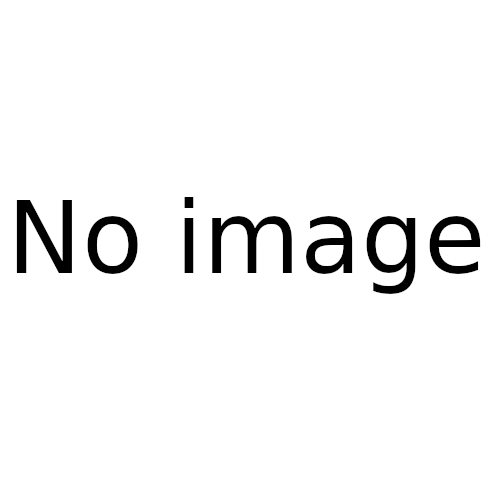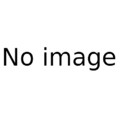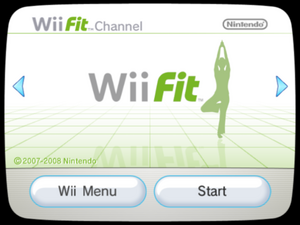User:TheMasonfrom3R/Sandbox
Hello :P This is where I make pages! When a page is ready, all of its content from here will be copied to it's own page (with minor edits made). I hope to one day never have to use this page ever again (because all the necessary pages would be completed) (Also, any page that I've made in the past will either be a Stub if I'm not actively working on it, or under construction if I am)
Wii Fit (series)
Baby (Wii Fit)
- This article is about the type of Wii Fit user, and should not be confused with the child of two Mii's in Tomodachi Life, that are also called babies.
A baby is a type of user in in the Wii Fit series. They were first added to Wii Fit Plus.
A baby is added if when a new user is being registered, their birthday and year is set to less that 3 years old (Ex: If it was January 1st, 2020, and a user was added that was born on January 2nd, 2017, they would be added as a baby, since they have yet to turn 3). A baby cannot be measured in Trial, as the game will set the minimum birth year as 3 years before the current year, and the minimum birthday as the current date, making the minimum age exactly 3 years old.
Differences from normal User
Unlike a normal User, babies cannot have/do the following:
- Perform a Body Test
- This includes being able to do any Balance Tests.
- Have a Password for their information
- Use My Wii Fit Plus
- Play any activities in Training
- Hovering over the greyed out option will display the message
| “ | You're too young for this! | ” | — Balance Board (?) |
- Use a Fit Meter
...OK.
It's definitely up to you to decide when you're ready, little [Name]
So then, I'll just check in with you periodically if that's all right with you!
Gallery
Pets
Pets are a type of user in the Wii Fit Series, and were first added to Wii Fit Plus. They represent the real-world pets the player may have.
In Wii Fit Plus, they take up 1 of the 8 user spots just like any other user. In Wii Fit U, they are instead relegated to their own category, with a their being a max of 8 pets available.
Adding a Pet
When you're adding a Pet, you must first name them, which brings up a Wii Fit styled Keyboard (Wii Fit Plus), or the system wide Keyboard (Wii Fit U). After you have named your pet, you're asked "What kind of pet do you have?" , a Dog or a Cat. Once you have selected an option, you are brought to that pets customization options. For Dogs exclusively, you're shown "What does your dog look like?" , and then given two Ears, Tail, and Fur Length options. Once you've selected an option your shown the next screen. For both pet types, you're shown What kind of coat?" , and given 4 Coat types, with 4 color options each, for a total of 16 possible Cat appearances, and 128 possible Dog appearances.
Below is a chart of each animals possible color and coat appearances.
For simplicity, the dogs in the chart will be shown with the default Ear/Tail/Fur options.
| Dog Coat Types | ||||
|---|---|---|---|---|
| File:WFP Dog Type1.png | File:WFP Dog Type2.png | File:WFP Dog Type3.png | File:WFP Dog Type4.png | |
| Color Option 1 | (The image would be here) | |||
| Color Option 2 | ||||
| Color Option 3 | ||||
| Color Option 4 | ||||
Gallery
General
Adding a Pet
Wii Fit Channel
| Details | |
|---|---|
| Developer(s) | Nintendo EAD |
| Publisher(s) | Nintendo |
| Platform(s) | Wii |
| Input(s) | Wii Remote Wii Balance Board |
| Game chronology | |
| Previous game First game in series |
Next game Wii Fit Plus Channel → |
| On affiliated sites | |
| Walkthrough | |
The Wii Fit Channel is a channel that can be installed with the disc of Wii Fit.
It allows the player to Look at everyone's 'BMI' and 'Fit Credits' on the graph in Wii Fit Plaza, perform a 'Body Test', look at their 'Graphs' and add 'Activity Log's credits, Change their 'User Settings', and scroll threw their calendar.
Attempting to do anything not listed above will result in the system attempting to read the full game's disc. If either a different disc or no disc is in the system, the game will showing the screen "Please Insert the Wii Fit disc". If the Wii Fit disc was either in the system when an option was selected, or inserted after the disc prompt was shown, the player will be able to do the option they selected. Additionally, they will no longer be in the Wii Fit Channel, and instead will be in Wii Fit
Trivia
- In the Wii Menu and Daily Activity log, the channel is incorrectly shown as just 'Wii Fit' instead of 'Wii Fit Channel '
Activities
Wii Fit U contains most of the activities from Wii Fit Plus. Activities that stayed in Wii Fit U that were in Training Plus have now either been moved to Aerobics or Balance Games. Additionally, Wii Fit U added 7 activities to Balance Games, 4 activities to Aerobics, and added an entirely new section with 8 activities, Dance. Below are the activities added:
Balance Games
| Balance Games |
|---|
| Ultimate Obstacle Course |
| Dessert Course |
| Hosedown |
| Trampoline Target |
| Core Luge |
| Scuba Search |
| Climbing |
Aerobics
| Aerobics |
|---|
| Puzzle Squash |
| Free Boxing |
| Orienteering |
| Rowing Crew |
Dance
| Dance |
|---|
| Beginner Dance |
| Hula Dance |
| Jazz Dance |
| Hip-Hop |
| Locking |
| Flamenco |
| Salsa |
| Burning Beats/Stamina Steps |
Note: These activities from Wii Fit Plus were removed:
- Segway Circuit
- Rhythm Parade
- Big Top Juggling
- Skateboard Arena
- Tightrope Tension
- Penguin Slide
- Snowboard Slalom
- Lotus Focus
[[category:Wii Fit]
Playground
This is where I test things out. Nothing here is needed in an article, unless of course something here is IN that articles section
Playground
It works
|