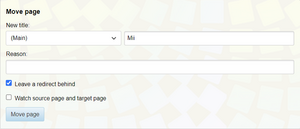Help:Moving pages
MiiWiki:Dispute policy
Occasionally users on a wiki will disagree on how to best cover something. If two or more users are undoing each other's edits (commonly known as an edit war) and neither is vandalizing the page, then it is a dispute. Disputes should be handled through the following steps as necessary:
- {{Dispute}} should be added to the page or section to indicate that the part of it being disputed should not be edited. It should also be protected by an administrator if the entire page is being disputed.
- The editors disputing should explain their reasons for their edits on the talk page.
- If this fails to solve the issue, a vote should be held on the talk page.
- If the vote ends in a tie, then an administrator should settle the dispute.
After a dispute is settled, the section that was disputed should not be edited by the editors participating in the dispute for at least 2 weeks.
Help:Userspace
The User: namespace (commonly known as Userspace) is a part of the wiki where users can tell other users about themselves and draft pages that aren't ready for mainspace.
How to edit userspace
Userspace is identical to other sections of the wiki (except for user css and js pages) in terms of how it is edited. To access it, click a user's name in a talk page signature, in Special:RecentChanges, or in pages' histories. If the page starts with User: then it is their userpage, if it starts with User talk: then it is their user talk page. Userpages should not be edited by other users unless the user gives permission or there is a link to something that doesn't exist and has no need to exist (such as a file that has been moved). User talk pages can be edited under normal talk page rules.
Uses for userspace
- Putting information about yourself on your main user page only (i.e. no / in the page title) (For example, userboxes)
- Drafting pages that aren't ready for mainspace yet (typically on a subpage in the form
User:Username/Sandbox,User:Username/draft name, orUser:Username/Sandbox/draft name). - Contacting other users about wiki matters on their user talk page (See Help:Talk pages#Messages concerning other users)
- Custom user Cascading Style Sheets or JavaScript pages
User:Username/[skinname].cssfor custom CSS orUser:Username/[skinname].jsfor custom JS[skinname]is the name of the skin selected in Special:Preferences. To apply something to all skins, useCommon
What userspace should not be used for
- Socialization on non-wiki matters (see our social media channels for that)
- Editing your userpage excessively (the rest of the wiki should be a priority)
Help:Custom signatures
Custom signatures are a way of identifying a user's talk page messages besides simple text, and can be modified in any way text can. Small images are also allowed.
How to make and use custom signatures
To make a basic custom signature:
- Go to Special:MyPage/sig
- Copy-paste
[[User:Example|Example]] ([[User talk:Example|talk]]), replacingExamplewith your username, then make modifications as desired. - Go to Special:Preferences, scroll to the signature section, and paste
{{User:Example/sig}}, replacingExamplewith your username, then check the treat signature as wikitext box on. - Scroll to the bottom and hit save. Signing comments with
~~~~now uses your custom signature.
Guidelines for custom signautures
- Your signature needs to identify who you are.
- Text should contrast the page background enough to be legible.
- Don't make the text massive or too small to read.
- Be sure to link to your userpage and user talk page.
- Don't make signatures exessively long.
- No line breaks.
- Be sure to put closing tags on any formatting.
- No more than two images, and images must be 24px high or shorter and inline. (
[[File:Filename.ext|x24px]])
Help:Moving pages
Moving a page changes the URL and display name of a page on the wiki. As such, it should only be done when necessary, but it is fairly simple to do.
Preparing to move a page
If a page does not obviously need to be moved or is a high-profile page, then {{Move}} should be put on the page in question and a discussion started on the talk page before the page is moved.
How to move a page
Moving a page can be done by clicking the "move" tab at the top of the page. (If this does not appear, you do not have permission to move pages yet.) This will take you to a form with several fields.
- The dropdown box is for selecting a namespace. This is typically left alone unless you're moving a userspace draft to mainspace.
- The top text box is for changing the title of the page, which has the old title by default. This is what needs to be changed.
- The bottom text box is for the reason you're changing the title. This should always be filled out.
- Unchecking the "Leave a redirect behind" box will cause a redirect to not be generated. This should always be checked off for templates and files not used on many pages, but is usually left on for articles. Note that this only appears once you are autopatrolled, and if you are not autopatrolled then {{Delete}} will have to be applied to the redirect at the old name so it can be deleted manually.
- "Watch source page and target page" adds the old and new titles to your watchlist.
- Not shown: checkboxes for moving the associated talk page and moving associated subpages. These should almost always be checked.
When all fields are filled out, click the blue "Move page" button.
After moving
Moving a page does not automatically change links. If the page/file is linked/used on a large number of pages, ask an admin to perform the move so they can run a text replacement afterwards. If it is not used on as many pages, go to the old title and click "What links here" on the sidebar to see any pages with links needing to be changed. You can also load this page before clicking the move button in order to reduce the time in which links are not up to date.