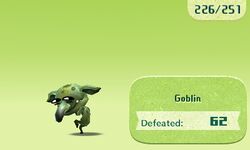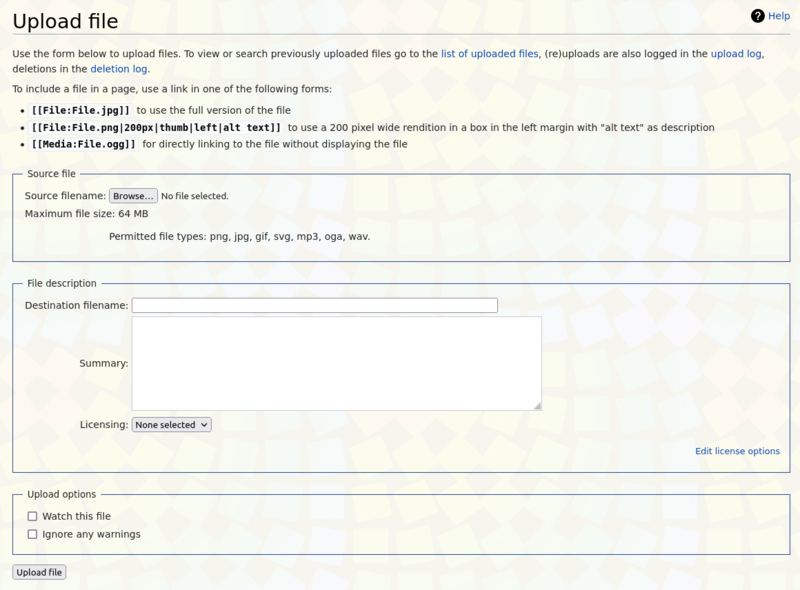Help:Files
- See also: MiiWiki:Policy
This page aims to help new editors learn how to upload files to the wiki.
File formats
All files that should be uploaded to this wiki are either images, or audio. Other formats such as videos, documents, or, heaven forbid, executables, are not allowed, and should not be attempted to upload.
Image formats
There are many image file formats, but only a few are allowed for uploading. Here are the four that are:
- .png - This format should be used for most images with transparency. PNG images are high quality, and often take up more storage than other images of similar dimensions. However, PNG images are preferred over other formats, due to the fact that they are not distorted by modification. PNG supports animation, but animated PNGs are not supported properly by MediaWiki, and will not show animation when shrunk below their original size.
- .jpg - This is a very standard file format, and is supported everywhere. It has a smaller file size than PNG, but does not support transparency, and distorts slightly when modified. JPG should not be used for sprites.
- .gif - This format should be used for most animated images. GIF images can also support transparency, and has a small file size, but is not recommended for non-animated images. GIF images support less colors than PNG and JPG, so the image will turn out looking worse, unless it is a sprite.
- .svg - This format is very different from the others, as it does not use pixels and is instead a vector drawing. This format is only used for logos and certain artworks. It has a significantly smaller filesize, and is preferred over other types when it can be found.
All other types of images must be converted to one of these formats. Here are some helpful tips when converting:
- Do not convert any image with transparency to JPG. It will lose it and become white instead.
- Images should be kept in the original format they were found in.
- Do not convert to or from SVG.
- When converting an image format not found here, do so to PNG, especially if the image has transparency. This will ensure it retains its original quality.
Audio formats
- .mp3 - MP3 format is useful for all types of audio files.
- .oga - OGA format is also useful for all types of audio files. OGG is the same format as OGA, and if you want to upload an OGG file, simply change the extension from .ogg to .oga.
If an editor wants to upload an audio file that is not one of these three formats, please convert it with an audio editing software.
The upload page
Once the editor has an appropriate file, they will need to head over to the uploading page. Here, the editor will be able to select the source file and then upload it to the wiki.
Once a file is uploaded, it cannot be deleted except by an administrator. Any new versions of a file will take time to update. If you move a file, any pages linking to it will need to be changed to reflect the new filename.
Actions
The following are all the actions which may be performed on the Upload page:
Source file
- "Source filename" box - This option is for uploading files from your device. It will open a pop-up that allows you to select a file.
- "Source URL" box - This option allows you to take an image directly from another website.
File description
- Destination filename - Once a file is uploaded, its filename will automatically be put into this box. If you wish to change the filename before uploading, you can do it here.
- Summary - This box should contain all information related to the file, such as what it is, where you got it, and what categories it is in. All file pages should use the template Aboutfile.
- Licensing - This option opens a drop-down menu to select a file license. Choose the option that most closely matches your file.
Upload options
- Watch this file - This option adds the file to your watchlist.
- Ignore any warnings - This option prevents the page from notifying you of any errors that may happen during the upload.
After setting all the options and filling all the boxes, select "Upload file" at the very bottom of the page. Then, the file upload will be complete.
Guidelines
When uploading images, the following guidelines should be followed:
Quality
- Screenshots should be native resolution (eg. 400px x 240px for 3DS).
- Don't edit except for cropping - do not add watermarks or filters
- Images should not be blurry or distorted.
- Most images should be either .jpg or .png. The exceptions are animated images, which should be .gif, and some logos are .svg.
Sourcing
- Source images - add a link to where you got it.
- Acquire screenshots legally - do not emulate games you don't own.
- License your images properly - there is a license for every type of image.
- Screenshots should be captured either via emulation, capture card, or from the system itself - please do not use screenshots of YouTube videos or photos of your screen.
- Don't take screenshots from other websites, especially other wikis. Other image types such as artworks and sprites are fine (assuming the uploader on that website either datamined it themselves or has their own source), but we can capture our own screenshots.
- An exception to this is official screenshots from official Nintendo material such as websites and press kits, which should be marked as such with
|type=officialscreenshot.
- An exception to this is official screenshots from official Nintendo material such as websites and press kits, which should be marked as such with
Naming
The format for images on MiiWiki is game abbreviation, subject, and type, followed by the file extension. Words should be spaced, and proper nouns should be capitalized. Special characters should be avoided whenever possible, including characters from other languages.
- The game abbreviation should be the one listed here:
- Mario & Sonic at the Olympic Games - MSOG08
- Mario & Sonic at the Olympic Winter Games - MSOWG10
- Mario & Sonic at the London 2012 Olympic Games - MSOG12
- Mario & Sonic at the Sochi 2014 Olympic Winter Games - MSOWG14
- Mario & Sonic at the Rio 2016 Olympic Games - MSOG16
- Mario Kart 7 - MK7
- Mario Kart 8 - MK8
- Mario Kart 8 Deluxe - MK8D
- Mario Kart Wii - MKW
- StreetPass Mii Plaza - SMP
- Miitomo - MTM
- Miitopia - MTP
- New Super Mario Bros. U - NSMBU
- Nintendo Badge Arcade - NBA
- Nintendo Land - NL
- Pilotwings Resort - PR
- Super Smash Bros. for Nintendo 3DS and Wii U - SSB4
- Super Smash Bros. Ultimate - SSBU
- Tomodachi Collection - TC
- Tomodachi Life - TL
- Wii Fit - WF
- Wii Fit Plus - WFP
- Wii Fit U - WFU
- Wii Music - WM
- Wii Party - WPa
- Wii Party U - WPaU
- Wii Play - WPl
- Wii Play Motion - WPlM
- Wii Sports - WS
- Wii Sports Club - WSC
- Wii Sports Resort - WSR
- Nintendo Switch Sports - NSS
- Next comes the subject of the image, such as "Mii", or "Mage", or "Boxing".
- After the subject is the type of file, such as artwork, sprite, scan, photo, or screenshot.
- The last part of the file is the extension. Please do not capitalize file extensions, as MediaWiki is case-sensitive.